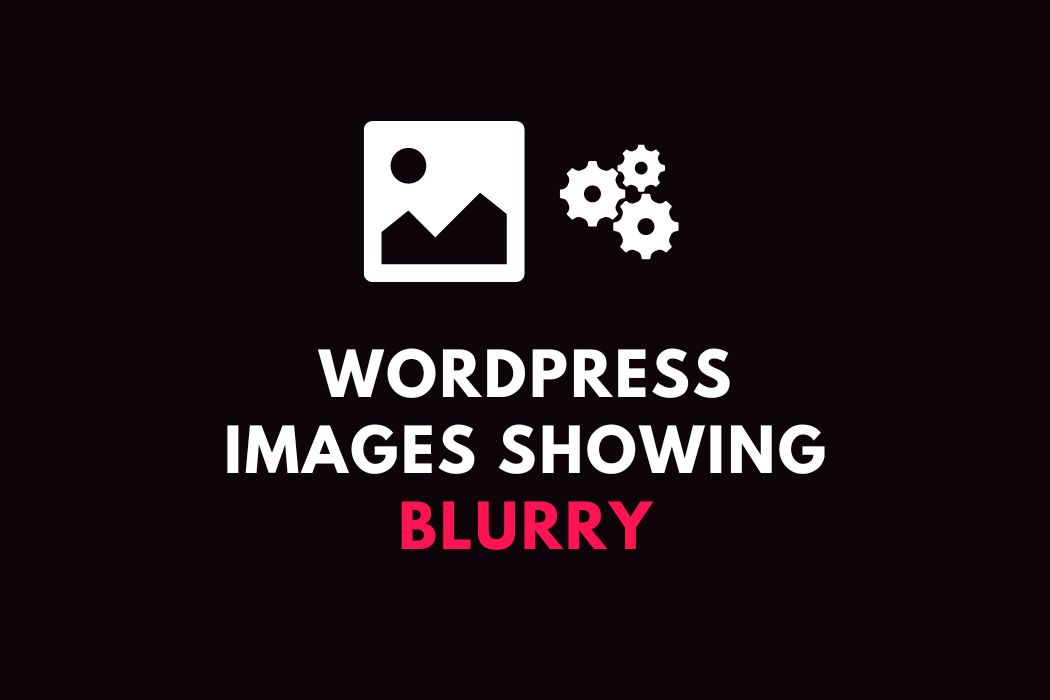If you have just updated your WordPress or your Theme version and all the images, especially the JPF and PNG images, are blurry, then you should follow the below steps.
First, don’t panic; you don’t have to re-upload all the images. A similar thing happened to one of my websites after updating the theme [Astra Free], all the images that are on JPG or PNG were looking blurry.
I had 500 plus posts on that site, so re-uploading all the images was no chance.
Here is what I’ve done!
Why I’m Having Blurry Images after Updating Theme / WordPress?
When you update any themes or WordPress, your theme may often try to optimize the images in your post to make the site faster and more optimized, as we all know how images impact a lot in the website’s speed.
For that, your Theme or WordPress might compromise with the resolution, and as you have uploaded all your images at different resolutions, it will look blurry.
In my case, it was only with JPG and PNG images, and I uploaded a few WEBP images, and it was normal, there was no problem with blurry images.
But, I have more than 800 images, and one option was to install a plugin, JPG, or PNG to WEBP. This plugin can convert your JPG or PNG images into WEBP, so my site would not have any issues.
I thought it is the last option but, did a final research and found the solution.
How To Fix WordPress Blurry Images after Updating Themes or WordPress?
The simple fix is to tell your Theme not to manage or reduce the quality of JPG or PNG images. And to do that, you need to put a PHP code inside of your theme’s functions.php file, let’s follow the steps to fix blurry WordPress images after updating the theme;
- Go to Appearance >> Theme File Editor >> functions.php
- Add this code at the bottom >> add_filter(‘jpeg_quality’, function($arg){return 100;});
- Done.
This code will not let your theme decide the JPG quality, thus, the images will not look blurry.
I hope you found this helpful guide; if the issue remains, I would like you to have a chat with your hosting provider or a web developer.
Also, after adding the code you can clear the cache and check.
Thanks!